Table of Contents
Houston's Bingo Card
Get the software
Visit Houston's Software Page:http://houstonsprograms.uk/programs/cards/bingo/bingo.html
and download the bingo card installer http://houstonsprograms.uk/programs/cards/bingo/BingoCardSetup.exe found at the bottom of the page.
Install the Software
Quite simple, just run the installer …
You will get two icons on your desktop, one for a small and one for a large bingo card. This only a matter of scale not of function, so just try that size meets your needs most.
This has been confirmed to work for:
- Windows 7 pro 64 bit on Visual Box by Quax (22.Feb 2021)
NOT WORKING (yet)
- Linux / Wine
Run the Software
- Double click on the icon labeled Big Bingo Card (large card) or the Bingo Player card (small card) to start the program. This should bring up a bingo card on your desktop.
- prepare the card for your game:
- use the card selector area to select how many cards you would like to register
- use BINGO GAME area to select the game the host will offer (don't worry if not set.. but it helps to detect a BINGO)
- use the JP Game area to select the jackpot game the host offers and CHECK the JP ACTIVE control to support auto JACKPOT call
- if not already running.. START YOUR AaltAway Client and log in
- YOU A READY FOR THE GAME! Time to find a game host and wait util the host asked all players to register there cards!
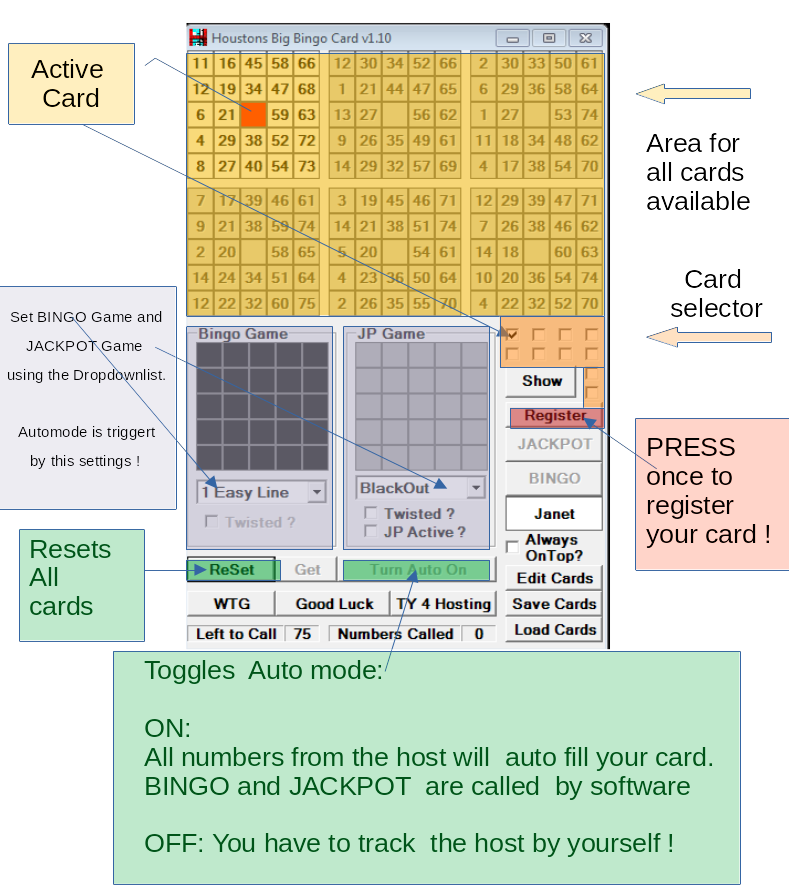
Playing the game
There is a host asking to register your bingo cards? See the host name in the Host field appear? CLICK the Register Button … that will send all your activated cards to the host and you will get an ESP telling you to be registered.
The Host will announce that the time for registration will end real soon.. and he will close registration. After this happens, you can't register any longer for that round.. so keep an eye on the hosts messages.
Next the host will fire up the draw.. telling a lot of numbers..
That is the moment, the TURN AUTO ON button comes in … just press it and you will notice that your bingo cards get marked if they contain a matching number. This will also work for numbers that have been called before you activeted the Auto mode.. so don't worry to miss a number.
The problem in AUTO MODE is: It conflicts with your normal text typing… it really slows down the text input… so better switch if off if you don't need it.
If your settings for BINGO and JACKPOT really match the rules of the host.. relax .. but the better way to win is to keep an eye on your card and call BINGO or JACKPOT by clicking the the matching labelled buttons .. this will send a BINGO or JACKPOT call to the host.. and that is the one, you tells you if you are a winner or a loser …
After the first Bingo the game may go on for the JACKPOT … so keep your focus…
No luck this round? .. Don't worry… try the next game: Click the ReSet button to initiate new random cards for the next game..
Now you are ready for the next registration call of your game host..
GOOD LUCK !
Buttons & Functions Overview
| ReSet | Resets all bingo cards to new random values |
| Get | Get a number from the announced draw of the host |
| Turn Auto On / Turn Auto Off | switch on or off the auto mode that autifill your cards and call |
| WTG | Text macro key for WTG (does not work for me) |
| Good Luck | Text macro key for Good Luck ( does not work for me) |
| TY 4 hosting | Text macro key for a ESP to Host: Thank you for hosting! |
| Show / Hidden | Brings in more more cards and a speed option |
| Register | Register your active cards |
| JACKPOT | call JACKPOT by hand, greyed out in Auto mode |
| BINGO | call BINGO by hand, greyed out in Auto mode |
| Edit Cards | Opens a card editor that enables to chance each entry of the random card |
| Save Cards | Saves your cards to harddrive.. helps to continue a game |
| Load Cards | loads a saved cards from haddrive |
| Twisted? | ?  |
| JP Active | set a mark if JACKPOT is part of the game for auto call |
Settings for Janet, the friendly Bingo Host Bot
(last updated 22.Feb.2021)
The Bot is perfect for testing.. 
Settings:
- Activate ONLY 1 CARD! (or only the last one will be used!)
- BINGO GAME: 1 Easy Line
- JP GAME: Blackout
- JP Active: mark
prepared? .. just say play bingo for the Bot to drop in and have fun …